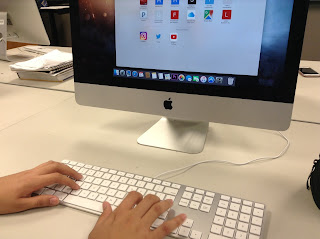1. During our mission to create a cool website, we used Adobe Dreamweaver to make it possible. We used the code platform to create some links, but we also used split screen to see both the design view and code view. Most of the time, though, we used design view to input our projects and blog posts on the home and projects screen. The code part was somewhat difficult, but using design view wasn't all that bad.
2. We started creating our website on Monday, and just finished today (Friday)! Mr. Olson provided a series of tutorial videos, so we switched back and forth from video to Dreamweaver. Pausing, going back, and messing up or not finding a certain tab took up some of the time.
3. As I just stated, some of the challenges were the code view and coding, and also not find certain tabs. Overall, though, it went quite smoothly. In all honesty, it wasn't as hard as I thought it was going to be.
4. Along the way, I learned some new things about web design such as: coding, some new shortcuts (using command and such), and using links. I knew going into the project that website took code, but I never knew that much code!
5. The process was good, and I liked tweaking colors, words, and fonts and such. I liked my final outcome (because it involved Iowa State colors) but there were obviously certain things I would improve such as my link colors and projects page format.
Here's a look at my website:
Friday, December 16, 2016
Q2 Reflection
1. I think my strengths were in video and using the 6 shot system. I tried to get all 6 shots in every video! My areas of strength in animation were the bouncing ball (first one) animation.
2. Some of the things I might need to improve would be staying on one side of the axis line in video and making sure that the shots are under 4 seconds. In animation, I would improve the smoothness and overall look to the animation, as in my bouncing ball 2 animation. There was a lot to improve there. I would change up some things in both my videos and animations to make it look smoother and more professional. This would be things like no jump-cuts in my videos and more realistic-looking bounces in the ball animation.
3. I loved video and the different projects we got to do. My favorite days were the critique days because we got to look at other's videos and the interesting shots and clips that they had.
4. I learned a lot in this semester! This would include: 6 shot system, axis line, rule of thirds, arcs, squash and stretch, and ease in and ease out. My overall take away is that it is definitely easier to complete a project if you collaborate and work together.
5. One goal I'd have for next semester would be something like trying to improve my projects such as re-doing them to make them better after I've had feedback from others. I think this semester in animation and video was good, but of course, as always and is for everyone, there is a lot to improve and work on for the future!
2. Some of the things I might need to improve would be staying on one side of the axis line in video and making sure that the shots are under 4 seconds. In animation, I would improve the smoothness and overall look to the animation, as in my bouncing ball 2 animation. There was a lot to improve there. I would change up some things in both my videos and animations to make it look smoother and more professional. This would be things like no jump-cuts in my videos and more realistic-looking bounces in the ball animation.
3. I loved video and the different projects we got to do. My favorite days were the critique days because we got to look at other's videos and the interesting shots and clips that they had.
4. I learned a lot in this semester! This would include: 6 shot system, axis line, rule of thirds, arcs, squash and stretch, and ease in and ease out. My overall take away is that it is definitely easier to complete a project if you collaborate and work together.
5. One goal I'd have for next semester would be something like trying to improve my projects such as re-doing them to make them better after I've had feedback from others. I think this semester in animation and video was good, but of course, as always and is for everyone, there is a lot to improve and work on for the future!
Tuesday, December 13, 2016
Professional Article Review
Article Overview
My article talked about the pros and cons of both Adobe Premiere and Final Cut Pro. The focus points of the article were as follows: comparing and contrasting both editing programs, showing which people would like which program the best, and the author of the article's position on each program.
Author Stance
The author argues that Adobe Premiere is good because it works on both Macs and PCs and is easy for experienced editors but also promotes challenges with hard to find buttons. They also argue that Final Cut is good for its editing features but is bad because it does not work on PCs. He/she says Adobe Premiere is "perhaps the most similar editing platform to the original Final Cut Pro 7", making it easy for editors. The author also states that Final Cut "has included some essential editing tools that editors have come to expect", therefore supporting both programs. His/her strength lies in that they both have some good pros for experienced editors, but his weakness is that Final Cut does not work for PC users and the Adobe is harder to use. The author concludes that both programs indeed have good strengths but also some interesting and surprising weaknesses.
My Stance
I liked the article because it did a good job proving the goods and bads of each editing program. One thing that I would say the author should improve would be the need for more evidence. The list of pros and cons were quite short and didn't fully grab my attention. The author definitely supported the main points, but probably not as well as he could have. So, the evidence isn't fully convincing. This article implies that I should try each program and decide for myself. After all, this is just one person's argument.
Conclusion
I would say that the article is quick and good for fast information but doesn't fully look into the pros and cons of each editing software. The author probably needs to go more in depth. Overall, though, I liked the article and it makes me want to try each program for myself.
Professional Project Review
Indiana Jones and the Kingdom of the Crystal Skull Overview
A few nights ago, I watched the last Indiana Jones movie. It was very well filmed! The plot of the movie involved Indiana Jones searching for the Crystal Skull that these Russians also wanted. I looked for the basic elements of filming such as the 6 shot system.
Source: Indiana Jones and the Kingdom of the Crystal Skull. Dir. Steven Spielberg. Perf. Harrison Ford and Shia Lebeouf. Lucasfilm, n.d. Film.
Source: Indiana Jones and the Kingdom of the Crystal Skull. Dir. Steven Spielberg. Perf. Harrison Ford and Shia Lebeouf. Lucasfilm, n.d. Film.
Analyzing the Shots
There were several close ups in a scene where they found the Crystal Skull in this cave. One example would be when Indiana Jones tears open a mummy to find the Crystal Skull in it. The camera then pans to his face, showing his emotions. There were also some medium shots of Mutt (the kid) when he got attacked by scorpions. Finally, the scene started with an establishing shot of the entire outside of the cave.
Elements
The story was told in a fast-paced way with a lot of action and excitement. It also had a mysterious element to it with the puzzle of finding the skull. I would definitely try to incorporate as many close ups in my films as Lucas did in this movie. It makes the movie more interesting! I have already learned about the 6 shot system, and this applied to the Indiana Jones movie. Lucas did a great job with telling a spectacular story. The script was very well done. Also, the variety of shots as I've already mentioned was very good because it kept me as the viewer interested. The only thing I'd say he could improve on would be the realistic-ness of the situation or scene. Many times, I could clearly tell that he used green screen (although most movies do) and it was very distracting. Plus, during some fight scenes, the way Indiana Jones survived through all of it totally threw me off. I mean, he's not a super-being.
Conclusion
Overall, I thought the movie was very well done. It kept me hooked for the entire time and had a wide variety of shots. I would definitely recommend watching all the Indiana Jones movies to get a full understanding of the story and just how much work Lucas put into creating a huge fanbase for these movies.
Sunday, December 11, 2016
Chase Scene with Juan
Pre-Production
Before we started filming, we created a storyboard with the plot of me stealing Juan's lunchbox. The storyboard had about 20 or more shots! To create the full effect and intensity of chase scene, we added a lot of shots. We sequenced the video as such: first, I would steal the lunchbox from Juan in Mr. Cooper's room. Then, Juan would chase after me and we would run all the way upstairs and across the hall. Finally, the video would end with Juan and I colliding.
Production
We started out on the stairs (because there was a lot of people filming in Mr. Cooper's room) and worked our way to the international language pod where Juan and I ran into each other. Of course, we had to do several retakes because of us messing up or a teacher getting in our way. But, other than that, the film process ran smoothly! We tried to incorporate a lot of different types of shots such as the close up of the feet. Then, the videos were imported from there into Adobe Premiere where we trimmed the clips and such. I learned that it takes a lot to make a one minute video interesting!
Next Time?
We would probably re-do the scene in Mr. Cooper's room when there wasn't as many people in there. That way, we could eliminate the jump cut when I run out of the room. I would also trim the hallway running clips even more and try to add some other shots in it. Finally, I would re-do the scene where Juan runs into the international language pod because he changes speeds in our original video.
Monday, December 5, 2016
Importing Clips Into Adobe Premiere Tutorial
The Steps
1. Open Adobe Premiere and create a new project.
2. Select file-import.
3. Click on photos or wherever you have stored your videos.
4. Click and drag on the clip you want to edit and pull it into the editing window in the top left.
3. Click on photos or wherever you have stored your videos.
4. Click and drag on the clip you want to edit and pull it into the editing window in the top left.
Tuesday, November 22, 2016
AB Sequence
Pre-Production
Collin and I planned our video out on a storyboard. Originally, we had 8 shots. Only 8! For a 30-40 second video, the clips would have been really long, making the video boring. Luckily, we found a way to incorporate more shots into the video. We made sure to include all the 6 shots in the video.
What is This?
This involves a person or thing going from one point to another. Boring, right? Think again. One way to make it un-boring: add a ton of shots! This could include some close ups, establishing shots, over the shoulder shots, etc. The quick change between each clip (which should be 3-4 seconds) makes it more exciting and fun to watch. Basically, instead of watching a continuous clip of a person going from point A to point B, the several frames that go into it keeps the watcher watching.
What I Learned
There are a ton of clips that go into a simple 30 second video! To keep the viewer interested, this needs to be the case. Also, in order to capture the full moment from A to B, you still have to follow the Rule of Thirds, 180 degree rule, and so on. Close ups also add more emotion to the video, so I tried to incorporate some close ups even if we couldn't pan. I also gained more experience with Adobe Premiere and tried to eliminate cut-frames.
Next Time
I'd probably add some music. Something to make the video even more interesting. Also, in the starting clip, I would get closer on the hands to emphasize the signing of the pass. Plus, I would add more close ups in general. It would be hard without moving the camera, but I'd find a way. Finally, I could stand to make some of the wide shots shorter in length. Even if they were 4 seconds, I would still trim them. During the critiques, I received some comments on what I could do better. If I filmed this again, I would try to stay on one side of the axis line the whole time, and, as I said, I would shorten up some clips and maybe even add some more clips.
Monday, November 7, 2016
6 Shot System with Juan Part 2
Pre-Production
Before we started filming, we drew out scenes on a storyboard. This was so we could plan out our scenes and know what kind of shots (close up, wide, etc.) to use. I wanted Juan to be sitting a computer doing something, so I drew wide, face close-up, medium, extra wide, over the shoulder, and hands close-up shots.
Production
We filmed with the iPads and tripods for this one. I made sure to keep the tripod on one side of Juan so that I wouldn't be crossing the "axis line". Crossing the line would be breaking the 180 degree rule. I kept the tripod and the same height for most of the video, except for the over the shoulder shot. I tried to eliminate background movement and such as well.
Editing with Adobe Premiere
I learned several new things with this program! The spacebar is used to play the video, and the I (start) and O (end) keys were used to trim the video and set the start and end points of each clip. I also learned about the audio and video separation of each clip. In this case, I unlinked the audio and video parts and cut the audio. This is why the video is silent. Finally, we exported it using certain settings and published it to YouTube.
Next Time
What will I do in my next video? I'd probably put music in it to make it more interesting. I'd also think about a different theme I could use. Such as walking down the hall, reading a book, playing a computer game, etc. I would definitely trim each clip to make them 3 to 4 seconds so that they don't get boring to watch because they are too long. I could also change around the order of the clips to have the establishing shot (extreme wide) at the beginning of the video. During the critiques that our class did, I received comments about that.
Thursday, October 27, 2016
6 Shot System
Hands Close-Up
This is shows a lot of detail rather than a wide shot. The angle just shows what the person's hands are doing. In Juan's situation, he is typing.
Face Close-Up
This not super close-up, but it is close enough to show the person's emotions.
Over the Shoulder (OTS)
This shot is behind the person. It is showing what the person is looking at in front of them. Juan is looking at the computer.
Medium Shot
This shot introduces what the person is doing and where he is at. It is mainly the person's upper body.
Wide Shot
This is shot father away from the person. It shows more of the setting and the whole body of the character. Juan's whole body is shown, and we see that he is in Mr. Cooper's room.
Extra Wide Shot
This is the last shot. It shows everything that is going on and what the character is doing. It is the widest and farthest away from the person. We now understand fully what is going on in Mr. Cooper's classroom.
Tuesday, October 25, 2016
Social Media Article Reflection
Reflection
I found it interesting (and a little creepy) that colleges often search your social media background to see if you are the type of person they'd want to admit into their college. Most students don't realize that what you put out there on social media can't REALLY be deleted. There will people that take screenshots, or save the picture or text message, or whatever. So be careful what you post! You don't want your social media background to come back to haunt you when college admission time rolls around.
How Can We Avoid This?
Just don't post it. Or send it. If you are silently debating about whether you should post it or not, just don't. A good rule that I learned a while ago from someone was, "post what grandma would post". If you think about this, it's a pretty good rule! Your grandma probably would post about your achievements, or a good family picnic, or a walk with the dog. 99% of the time, she would post the right thing. So follow that example! Post about your achievements and fun times! Don't post things related to alcohol or other inappropriate subjects. No one likes to see inappropriate posts, and therefore it ruins your reputation.
What I Would Do
I would be more careful with what I post. It would be terrible to have something you posted in 8th grade ruin your college admission process! "Post what grandma would post" is a great rule that I will try to follow. Also, texting or commenting hurtful things could still hurt your reputation as well, so I'd be thoughtful in what I say! I'd start sending more positive texts/comments.
Just be smart about what you post!
Tuesday, October 18, 2016
Elevator Pitch
I'm an e-Comm student at ONW that has a talent for writing. My teachers have complimented me on my creativeness and writing skills. I'm trying to find ways that I can use my skills for entertainment video at ONW. I am inspired by well-written T.V. episode scripts and creative short films. I now want to use my abilities to impact our school.
Thursday, October 13, 2016
3D House Animation
3D Modeling & SketchUp
In a 3D modeling program called SketchUp, we have been creating a 3D house using almost all the tools such as: the erase tool, push/pull, tape measure (guides), pan, offset, move, rectangle and square tool, arcs, line tool, paint bucket, shadows, follow me, scenes, and orbit. The main tools I used for adjusting the angles that I was seeing the house at were orbit, which allowed you to "orbit" around in a circle, pan, which allowed for side-to-side movement, and zoom, which is pretty self-explanatory. To make objects 3D, you would first draw an object with the line tool or draw a shape. Then, using the push/pull tool, you would push to hollow out the object, or pull to bring it out into 3D. This tool was the most important for making things 3D. The paint bucket would then be used for filling in the object with color. To make objects an exact size, you could use the tape measure to measure the distance between edges and so on. Finally, we used shadows to make the scene even more realistic (because it means that there is a sun). The different scenes were actually used to animate the entire house, showing different angles of the house. SketchUp was really cool in that it animated the movement in between set frames.
That was a lot, but this project certainly taught me a bunch about 3D modeling! I definitely didn't know that a simple house could take this much work. The question is... what 3D object will I make next?
Wednesday, September 28, 2016
My 10 Strengths Video Animation
The Process
First, we put our 10 strengths in the side gadget on our blog. Then, we got a picture (copyright free) off the Internet and put in Photoshop as the background. We added a text layer for each strength on top of the background (using typeface, colors, sizing, etc.). This step took a while because we had to arrange the words in a somewhat good order. We also had the option of changing the image with brightness, contrast, and hue. Then, we started animating the words on the video timeline. To start off, the "fade with black" tool was used for fading in the opening image (without words). The words were animated using the "transform" keyframes, where Photoshop automatically animated the word movement from start to finish on each word layer. Pretty cool! The ending also had a "fade with black" added on.
What's New?
The new tools that we used in Photoshop were the video timeline, fade with black, and transform keyframes. The video timeline was different than last project's frame animation timeline. To start off the animation, we used fade with black to gradually bring in the scene. This was similar to the "tween" tool used in frame animation. Finally, we used transform to set certain keyframes that moved a certain way. Photoshop animated the movement in between your start and end frame! The animation could have been flying in, fading in, shaking, going in a circle, and so on.
Next Time
I would make better animations for the text frames next time. Some of my animations were not very smooth, or looked out of place, so I would make them better if we did this again. Yet, I would still keep the same layout and background because I liked how the words were arranged around the field. This would be something that I would the keep the same next time.
Here is the video animation of my 10 strengths! (Like, subscribe, and share of course.)
Tuesday, September 20, 2016
Bouncing Ball Animation Using Arcs
The Process
For the first part of the project, we created layers such as our name, the ground, the sky, and the two types of balls. You know, the basic stuff. Then, we made drew an arc layer to use as a guide for the animation. After that, we created endless layers of bouncing balls, using ease in and ease out and squash and stretch. That was the longest part of the project! Then, after the long process of the creation of the ball layers, we made a "curtain" using the paint bucket tool to slowly fade in the scene of the bouncing ball. This layer went on the beginning and end of the animation. Just like the last project, we used the timeline to animate the bouncing ball, and used the "tween" tool to slowly fade in the scene. Finally, we saved for web, and got to post it down below!
New Things in This Project
In this project, we learned the arc principle of animation and the "tween" tool in the timeline of photoshop. For starters, the arc was used as a guide to help the bouncing balls stay on some sort of track. It helped map out the animation. We drew this by making a new layer and drawing the arcs using the "paint brush" tool. The ball had to bounce it little lower each time in order for the animation to look somewhat realistic. Then, when finished creating the layers, we slowly faded in the bouncing ball scene by using the "tween" tool for the "curtain" (paint bucket-filled layer). These few new tools and principles helped make the animation better than last time, and they looked more real!
Next Time?
If we did this project again, I would probably mess around with the "no dither" when saving the animation for the web. The options, such as "selective" and "adaptive" could have helped the animation colors look better, since it doesn't blend very well. I would also try to get the bounce to stop sooner so I could add some other cool twist at the end.
Overall, the results were better than last time!
Here is a video to learn more about the animation principle of arcs:
Thursday, September 8, 2016
Bouncing Ball Animation Project
The Project Overview
Over the past week, we have been animating a bouncing ball using Adobe Photoshop. We created layers such as the ground, sky, and ball and added gradients to them to make it look more realistic. We then created ball layers to make the ball look as if it was moving, using animation principles such as squash and stretch and ease in and ease out. Then, we used the timeline to actually make the ball bounce, cutting some duplicate layers to make the animation look smoother. After we successfully made the ball bounce, we changed the file to a GIF file so we could post it here!
Have I Learned Anything?
Yeah, you could say I learned a little about animation and Photoshop. To start off, I hadn't ever used Adobe Photoshop. I'd used photo editing apps that used layers and cool tools like that. But nothing like Photoshop. While animating the ball with the "timeline" in Photoshop, I learned about some basic principles of animation: squash and stretch and ease in and ease out. Squash was used to show the impact of the ball hitting the ground, and stretch was used to make the ball look as if it sped up. Ease in and ease out was based on slowly spacing out each ball frame to make it speed up or slow down. Regarding the layer editing part of the project, I learned to add gradients to the ground, sky, and ball to make them look more realistic. I also learned how to draw shapes such as the ball, and make a perfect circle (using the option key).
Next Time
If we did this project again, I would probably focus more on the gradients of the layers and making a better background (clouds, sun, etc.). I could probably touch up the animation's frames as well. You know, to make it look smoother. Finally, I would make the ball start higher in the air so that I could get at least 7 or 8 frames of the ball before it hit the ground. The color and gradient of the ball is one thing I would keep the same though, because it looks 3D enough. I'd also keep the placement of the ground the same, because it should probably take up 1/3 of the portrait. The overall design of my project looked good, but some little things need tweaking to make it even better.
Eventually, the ball will turn purple, I promise. Make sure to look out for it!
Eventually, the ball will turn purple, I promise. Make sure to look out for it!
Friday, August 26, 2016
Sidewalk Chalk Activity
The Plan:
When we first started planning, we each went around and named a color and symbol that represented us. Stormi was blue and chose storm clouds and rain to represent her because of her unique name. Tim chose yellow and a heart because he likes meeting new people and making friends. Annamarie chose orange and a smiley face person because she is always happy and likes to meet new people, just like Tim. Abby chose purple and a balloon because she feels that the sky's the limit and her ideas, emotions, and thoughts will never lose air (as in the balloon falling to the ground) and will keep getting better and better. Finally, I chose orange and a soccer ball because I love to play soccer and orange is the color for creativeness and good ideas... so it fit my personality.
When we first started planning, we each went around and named a color and symbol that represented us. Stormi was blue and chose storm clouds and rain to represent her because of her unique name. Tim chose yellow and a heart because he likes meeting new people and making friends. Annamarie chose orange and a smiley face person because she is always happy and likes to meet new people, just like Tim. Abby chose purple and a balloon because she feels that the sky's the limit and her ideas, emotions, and thoughts will never lose air (as in the balloon falling to the ground) and will keep getting better and better. Finally, I chose orange and a soccer ball because I love to play soccer and orange is the color for creativeness and good ideas... so it fit my personality.
With all these symbols, we had to find a way to put them into one picture. One flag. Considering our different personalities, this took some time to think up. Then the ideas started coming. Stormi said that she could put the rain clouds in the sky (top of the picture). Then, Annamarie incorporated her smiley face symbol onto a person that was standing in that rain. Tim put his heart symbol inside the person. Abby then had the balloon floating up, right next to the person. Finally, I put the soccer ball next to the person's foot, on top of grass. It was all one scene! Although we had trouble thinking of something at the beginning, we found a way to make it all work.
Finally, it was sidewalk chalk day. We put a box around the picture that we created, and put lines on the outside, one for each of our colors. Outside the picture, we put "Team 11" on the bottom center strip of color. That line contained all our colors. Then, Stormi had the idea of putting black and white between each of our separate color lines to make them stand out more. It was a great idea!
Team 11 worked well together, and the end result was exactly what we wanted.
Subscribe to:
Comments (Atom)