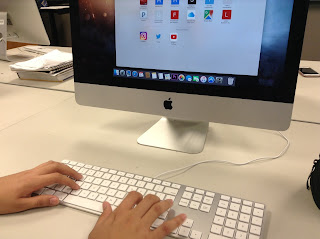Hands Close-Up
This is shows a lot of detail rather than a wide shot. The angle just shows what the person's hands are doing. In Juan's situation, he is typing.
Face Close-Up
This not super close-up, but it is close enough to show the person's emotions.
Over the Shoulder (OTS)
This shot is behind the person. It is showing what the person is looking at in front of them. Juan is looking at the computer.
Medium Shot
This shot introduces what the person is doing and where he is at. It is mainly the person's upper body.
Wide Shot
This is shot father away from the person. It shows more of the setting and the whole body of the character. Juan's whole body is shown, and we see that he is in Mr. Cooper's room.
Extra Wide Shot
This is the last shot. It shows everything that is going on and what the character is doing. It is the widest and farthest away from the person. We now understand fully what is going on in Mr. Cooper's classroom.